How do I list multiple units on Apartments.com?
To optimize your rental experience, Apartments.com is enhancing the way you advertise multiple units for rent within the same property.
With our new Add a Property setup, we've streamlined the listing process:
- Adding multiple units at a property under one listing which means more time for you: no more creating multiple listings.
- Renters see one single listing for your property making it easier to see which units are available in one view.
- We’ll begin automatically consolidating all existing listings of units at the same property into one single listing.
In this guide, we'll show you:
- → What is changing
- 1
- Select the Add a Property button and click on Multiple Units. Enter your rental address, select the property type from the drop-down box, and enter the unit details. If you'd like to add more than one unit, click on Add Another Unit.
- 2
- Sign into your Apartments.com account or click on Sign Up to create an account if you're a new user.
- 3
- When prompted for two-factor authentication, enter the verification code to securely access your account.
- 4
-
You can then select one of two options:
- Add your listing to advertise your rental or
- Manage your property to access tools like screening reports and rent payments.

→ What you need to do
→ How to add and manage a multi-unit property on Apartments.com
What is changing
Any new available units listed for rent on Apartments.com within the same property will now be added under one single listing. This means any multi-unit building will appear as one property on your account.
A consolidated listings view makes it easier for renters to see all available units at your property. This removes the hassle of clicking on multiple listings and potentially missing out on a unit you've listed for rent.
What will I see?
The current Properties page will change from displaying multiple listings at the same address to one single property listing:


What will a renter see?
When searching for a rental on Apartments.com, renters can click on a single listing which will then display all available units at your property.

Tip: To easily accept rental applications and screen renters, opt-into accepting Applications when prompted during the listing setup.
What you need to do
No action is required from you! Here's what will happen:
If you currently have multiple listings at the same property address, we'll automatically consolidate them into one listing and notify you once this has been completed.
All unit descriptions, photos and details will be merged into the consolidated listing. Your existing listing will not lose any of the content you've previously uploaded.
If you’ve listed multiple units at the same property in the past and those listings are currently inactive, they will also be consolidated into an inactive, single listing on your Properties page.
Note: These changes only apply to buildings that have one single owner. If the units are condos owned by different people with unique user accounts, those listings will still be listed individually.
How to add a multi-unit property
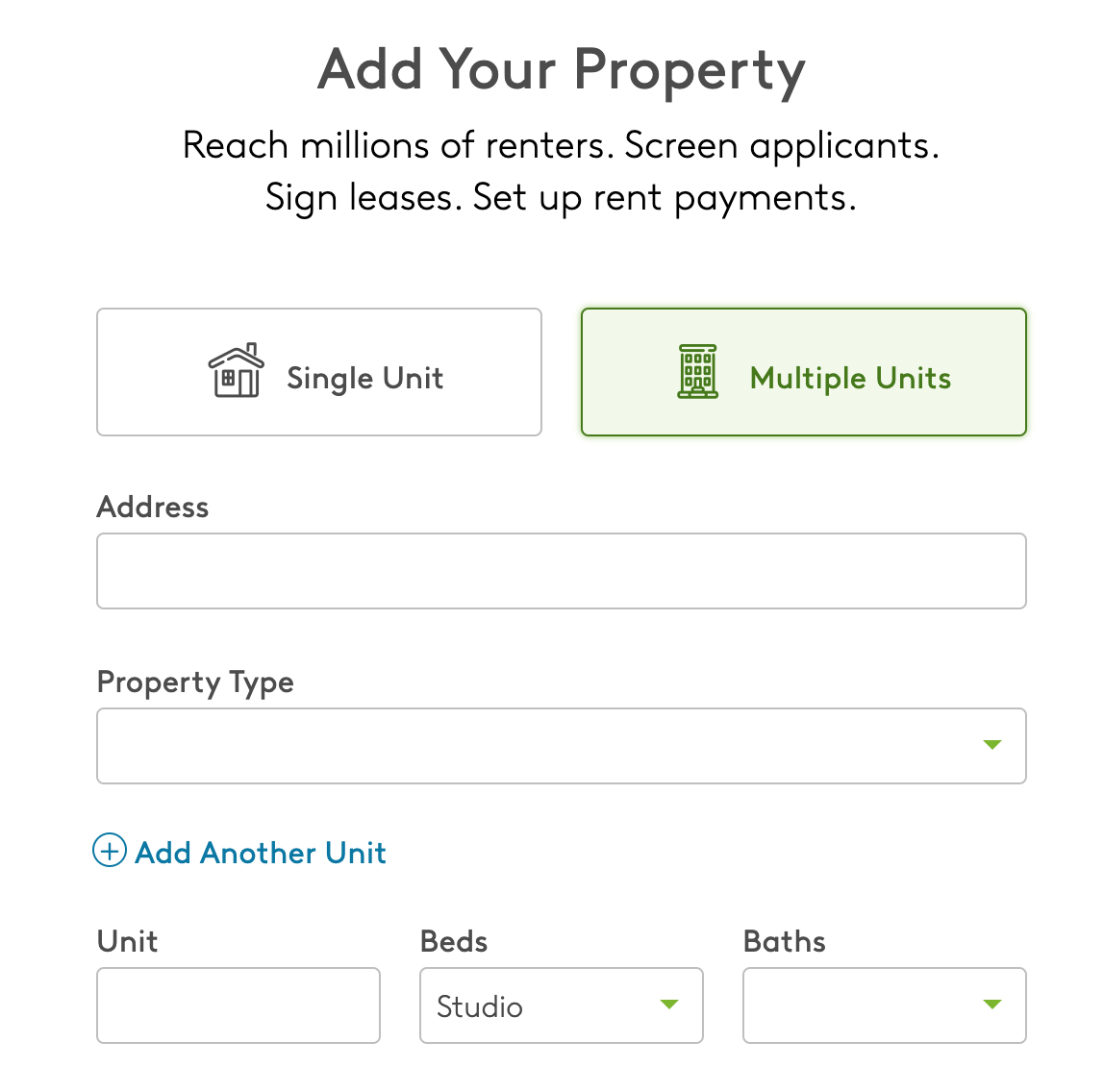
Add a Listing
If you select Add Listing Details, you'll be able to enter more details about the units such as monthly rent, add photos, and select which amenities your property offers.

Once you've published your listing, you can edit it anytime by going to your Properties page and selecting the three green dots on property.

Editing a Property:
To edit your units such as adding, removing or archiving them, select Edit Property.

Editing a Listing:
To edit your advertisement's details, select Edit Listing. Here you'll be able to add more photos of each unit, change what utilities and amenities are offered, as well as change a unit's rent amount and when it's available.

For more help on adding and managing a multi-unit property, we recommend checking out these resources:
How do I use Rental Tools without listing on Apartments.com?

