How do I add my property?
If you need to list your rental to quickly fill your vacancy or need a full suite of rental tools to screen applicants and collect rent payments, Apartments.com has what you're looking for to manage your properties– 100% online and in one place.
In this guide, we'll show you how to:
- Get started by adding a property
- List your property on the Apartments.com network
- Manage your property using Rental Tools
Add a Property
- 1
- Select the Add a Property button and enter your rental address and select the property type from the drop-down box.
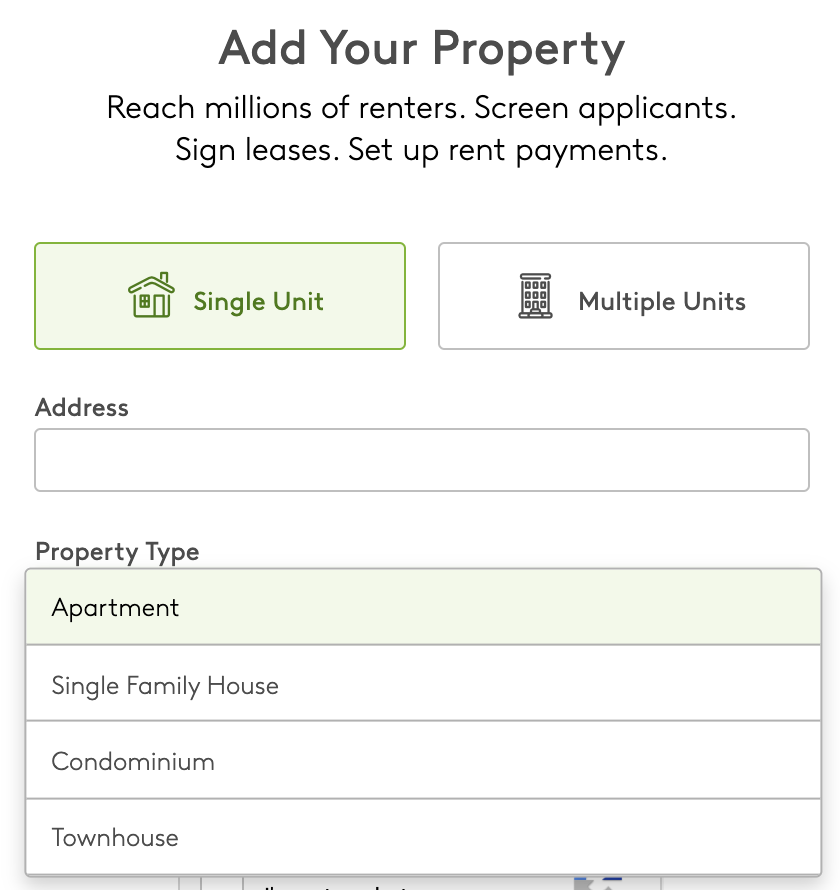
Tip: If you have one unit at the property address, select Single Unit. If you own multiple units at the property address, select Multiple Units. Learn more here on how to add a muti-unit property.
- 2
- Sign into your Apartments.com account or click on Sign Up to create an account if you're a new user.
- 3
- When prompted for two-factor authentication, enter the verification code to securely access your account.
- 4
-
You can then select one of two options:
- Add your listing to advertise your rental or
- Manage your property to access tools like screening reports and rent payments

Add a Listing
If you select Add Listing Details, you'll be able to enter more information about your rental such as the monthly rent rate, add photos, and select which utilities and amenities are included.

Tip: If you're not ready to publish your listing and want to return to it at a later time, click on Save. Once you are satisfied with your listing details, select Publish to update your listing.
Once you've published your listing:
- You can edit it anytime by going to your Properties and selecting the three green dots on the listing.
Manage your Property
If you select Manage Properties, you'll be directed to your Properties page where you can start using Rental Tools by clicking on Set Up Residents or Set Up Payments.


Once you add your property, you'll need to wait a few minutes in order for us to update our site and your account. Once our site is updated, you'll be able to access Rental Tools anytime you'd like.
