How do I upload and arrange photos?
(For multi-family customers)
If you need to upload, arrange, or edit your photos in your property listing, you will need to conduct a few simple steps.
Here is how to get started:
- Log in to your Apartments.com account, then go to properties & listings on the left-hand navigation and select properties.
- Choose which property you would like to edit.
- After you have chosen a property, select the media tab. The image library includes all of the images that you have uploaded to your listing, including property photos and floor plan images.
- Select upload floor plans to add floor plan images to your image library, or select upload photos to add photos of your property, the community, etc.
- To edit an image, hover over the image and click the pencil icon. This will take you to the photo editor. With the photo editor, you can turn images upright and zoom in and out.

- Images need to be added to an album to appear on the listing. To create an album, select + Add an Album as depicted in the upper right corner of the screenshot below. To add images to the new album or to an existing album, simply drag the images from the image library and drop them into the preferred album.
- After an album has been created and filled with images, you can then arrange the sequential order in which the images should appear on the listing. Simply 'drag and drop' the images into place.

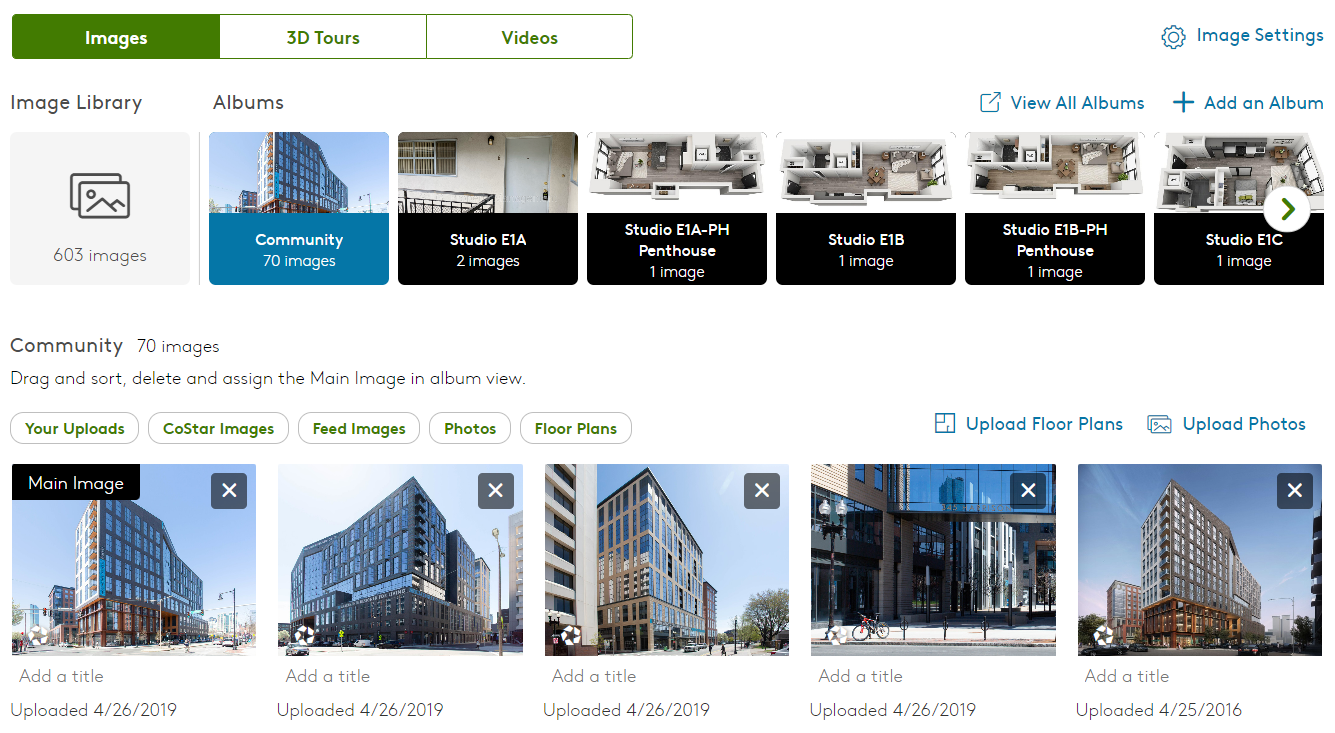
Photo guidelines
- The Main Gallery is a selection of photos that have been displayed by you based on your photo limit. This gallery is what renters see on your listing.
- The Image Library is a collection of all images that have been uploaded by you, customers, CoStar photographers, and feed vendors. This library is what you see when selecting images for your Main Gallery.
The Image Library includes every uploaded image, including photos and floor plans. Only images assigned to the Main Gallery are displayed on a listing. Drag and drop images you wish to display into these albums.
The maximum number of photos that can appear on a listing depends upon your advertising package. The number of floor plan images, drawings, or renderings that can be displayed on a listing is unlimited, however. The photo limits associated with each ad package level are outlined below. There is no limit to the number of photos property managers can upload to a model or unit. For example, you can upload fifty photos, but only the first twenty photos are shown to renters on the Main Gallery.
| Ad Package Level | Photo Limits |
| Diamond Plus | Unlimited |
| Diamond | Unlimited |
| Platinum Plus |
55 |
| Platinum | 50 |
| Gold Plus | 40 |
| Gold | 35 |
| Silver Plus |
25 |
| Silver | 20 |
| Basic | 5 |


