How do I connect my student housing listings to Apartments.com using Yardi RentCafe V2?
Overview
Connecting your listing refers to the process of syndication. Syndication is another way of describing the communication of listing information between a third-party service and Apartments.com. The following steps provide instructions for enabling student housing listing syndication using Yardi RentCafe V2.
Connecting your listings using Yardi RentCafe V2
- Navigate to the RentCafe V2 portal and log in to your account.
- Select the Company Management dropdown and then select User Management.

The User Management page appears.
- Select the Properties tab in the top navigation.
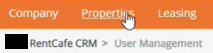
- Locate and select the student housing property you want to connect to Apartments.com.

- Select the Marketing dropdown under Property Configuration and then select ILS Syndication Settings.

Your ILS syndication settings appear.
- Locate and select the Include checkbox on the Apartments.com ILS row.

A pop-up appears.
- Select OK to continue and then select Save Changes at the bottom of the ILS Syndication Settings page.

- Navigate back to the Apartments.com ILS row and select the Reload button.

- Email feeds@apartments.com and request connection to the RentCafe V2 Student Housing Syndication Feed. Attach an excel sheet with the following information for each listing you want to connect:
- Company Code
- API Token
- Property Name
- RentCafe Property ID
- RentCafe Property Code
- Voyager Property ID
- Voyager Property Code
- Property Address
After Apartments.com receives your request, the feeds team starts enabling syndication. This process takes 24 to 48 hours to complete, after which your listing information is syndicated. Uncheck the Apartments.com Include checkbox to remove your listing from Apartments.com at any time.

