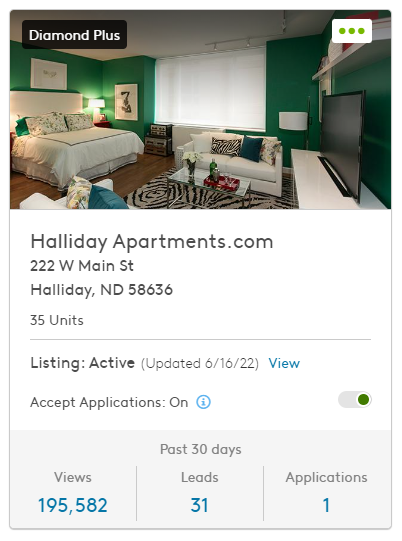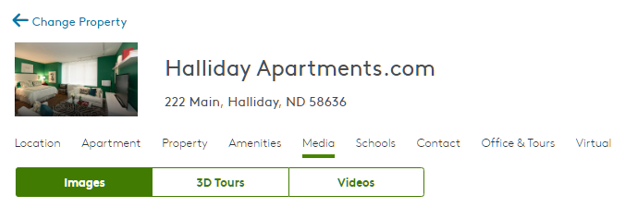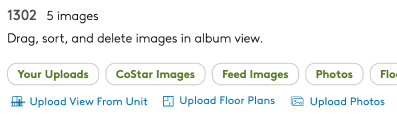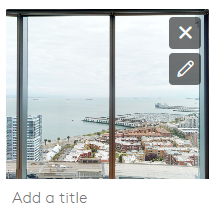How do I upload View From Unit images to my Apartments.com Canada listing?
View From Unit is a feature that allows property managers to upload unit-specific images of the view from the windows or balcony of a unit.
Uploading View From Unit Images
- Log in to your Apartments.com account. The Properties page appears by default.
- Navigate to the property where you want to upload a View From Unit image and select it. The property edit page appears.
- Select the Media tab. The Images page appears, and the Community album is selected by default.
- Navigate to a specific unit album and select it. Unit album images appear below the Image Library.
- Select Upload View From Unit within the unit album.
- Navigate to and upload your image. The image uploads.
- Select the Add a title section on your uploaded image. Enter a caption that best describes the view from the unit.