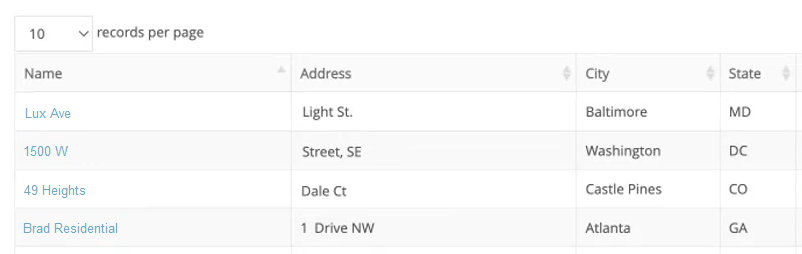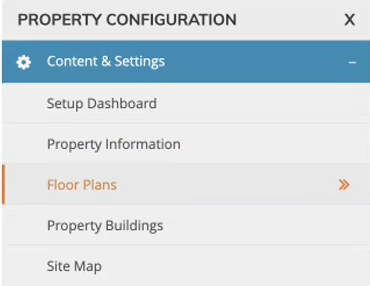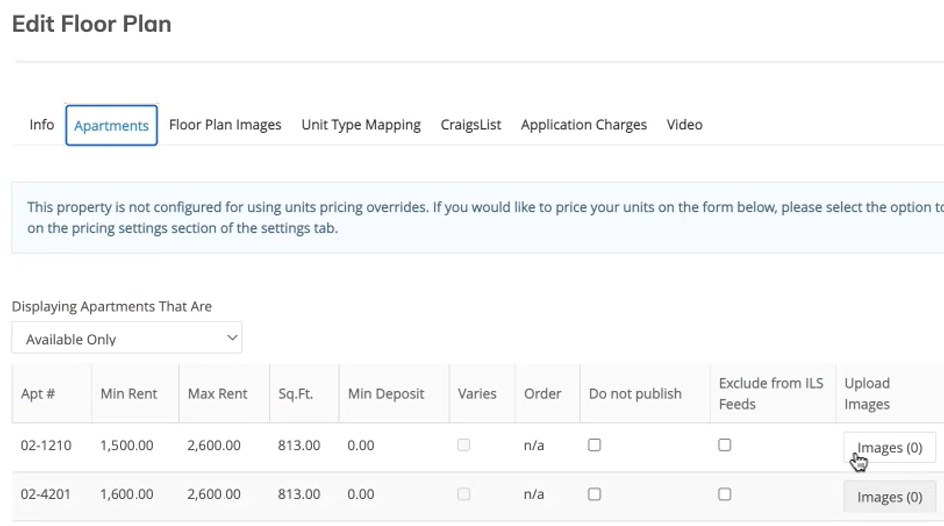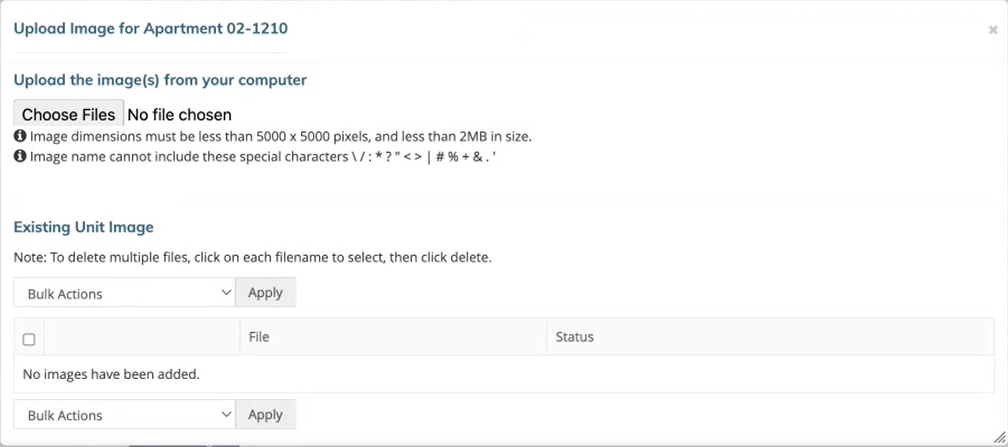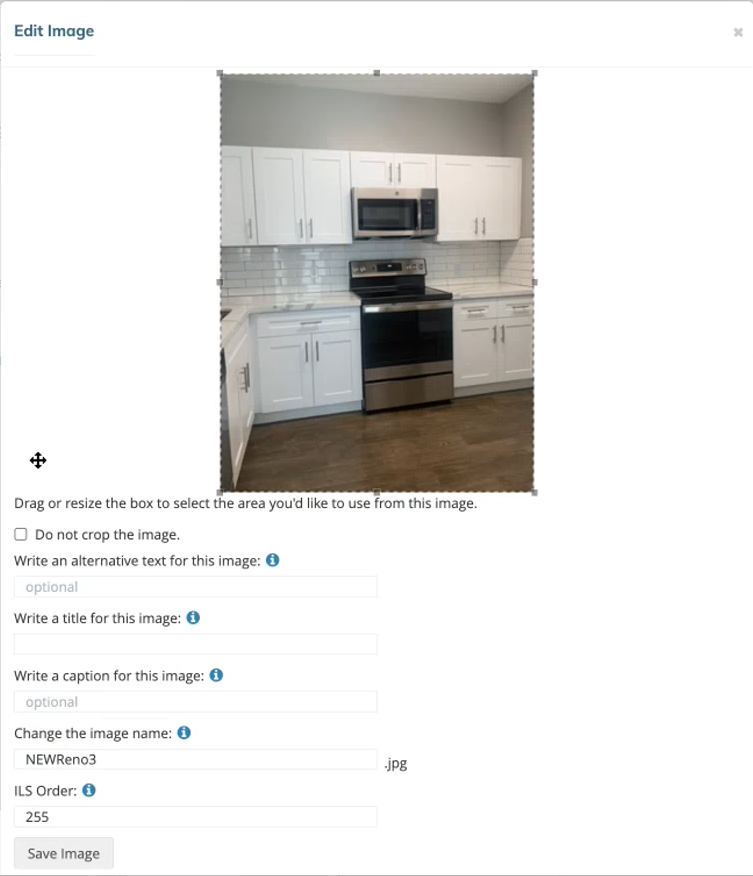How do I upload unit-level images to Apartments.com Canada using Yardi?
Apartments.com requires up-to-date unit-level images to publish a successful Apartments.com ad listing through Yardi.
Uploading Unit-level Images Using Yardi
- Navigate to the Yardi RentCafe portal and log into your account.
- Select the Properties tab in the top navigation. The Property Search page appears.
- Select the property where you want to upload unit-level images.
- Select the Floor Plans tab under the Property Configuration side navigation.
- Select the Edit button under the "Actions" column in the floor plan where you want to upload images. The Edit Floor Plan Info tab loads.
- Select the Apartments tab and select the Images (#) button by the unit to which you want to upload images. An Upload Image pop-up appears.
- Select Choose Files. A pop-up window appears.
- Navigate to, select, and upload your images. An Edit Image pop-up appears for each image you upload.
- Enter a descriptive caption for your image and then select Save Image.
- The uploaded images are added to your property listing.